How to Speed Up Your WordPress Site
How to Speed Up Your WordPress Site
Blog / General / PHP / Plugin / WordPress Elementor
Site speed is critical for both user experience and SEO. Slow websites can result in higher bounce rates, lower search rankings, and a loss of potential customers. Speeding up your WordPress site involves a combination of optimizations, from image compression to caching mechanisms. In this comprehensive guide, we’ll break down the best techniques to improve your site’s performance.
Why Site Speed Matters
A faster site:
- Improves User Experience: People expect websites to load within 2-3 seconds.
- Boosts SEO Rankings: Search engines like Google consider page speed a ranking factor.
- Increases Conversions: A quicker site keeps users engaged and more likely to convert.
1. Image Optimization
One of the easiest ways to improve your site’s load time is to optimize images. Images that are too large can slow down your site significantly. Use tools like TinyPNG or Smush to compress your images without losing quality. You can also serve images in next-gen formats like WebP.
2. Enable Caching
WordPress caching plugins store static versions of your pages, allowing your server to deliver them more quickly. Some popular caching plugins include WP Super Cache and W3 Total Cache.
Here’s how to set up caching in WordPress:
- Install a caching plugin (e.g., WP Super Cache).
- Navigate to the plugin settings and enable caching.
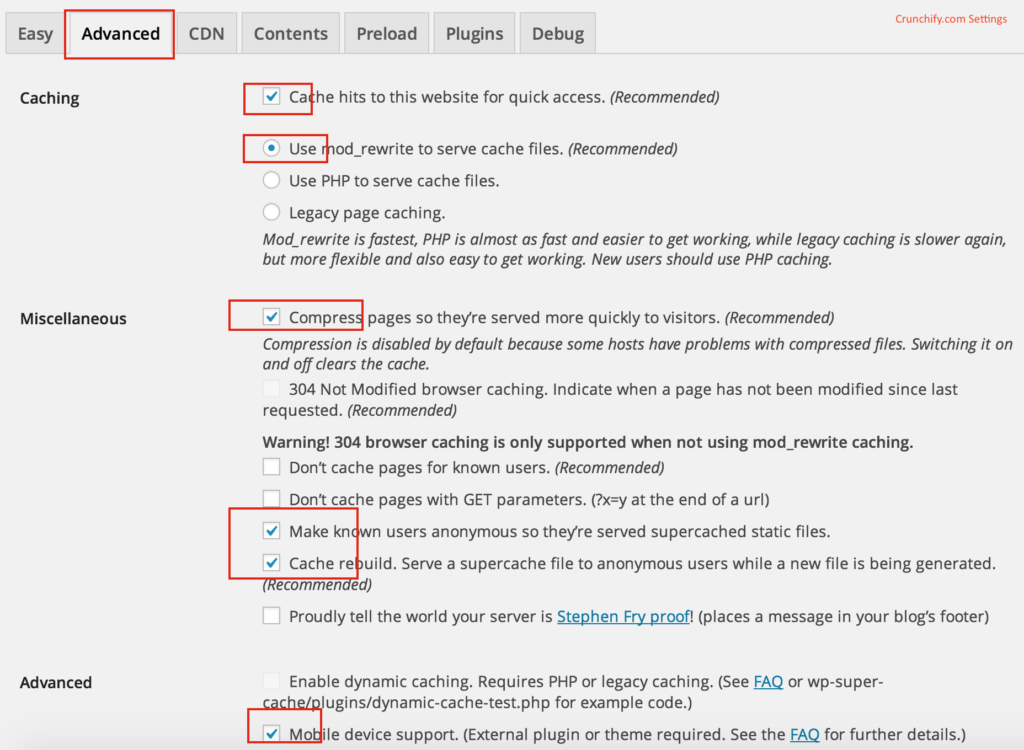
3. Use a Content Delivery Network (CDN)
A CDN, such as Cloudflare, distributes your site’s content across multiple servers worldwide. This reduces the load on your primary server and allows users to download resources from the closest server, speeding up site access.
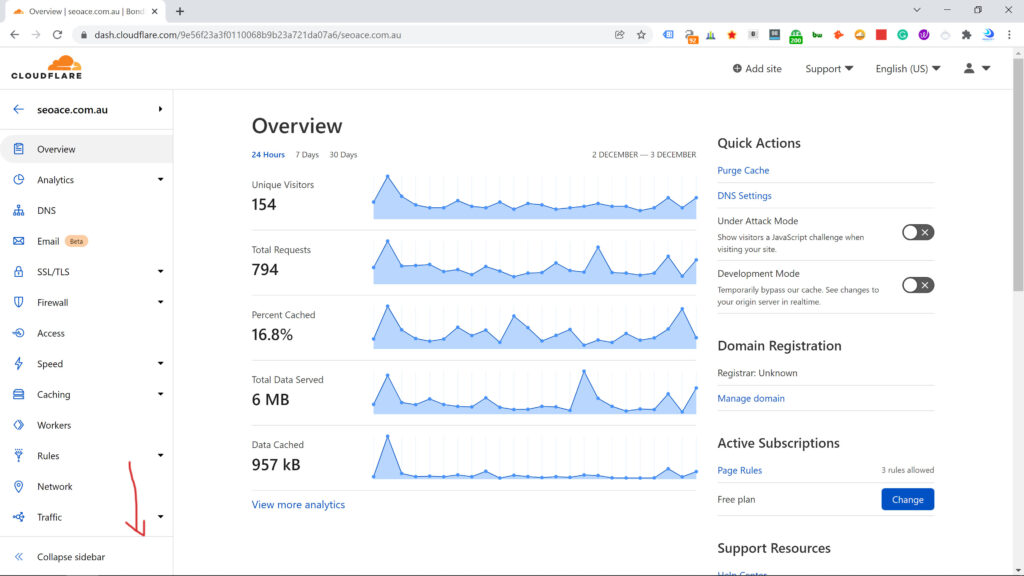
4. Optimize Your Database
Over time, your WordPress database collects unnecessary data such as revisions, spam comments, and transients. Use plugins like WP-Optimize to clean up your database, improving its efficiency.
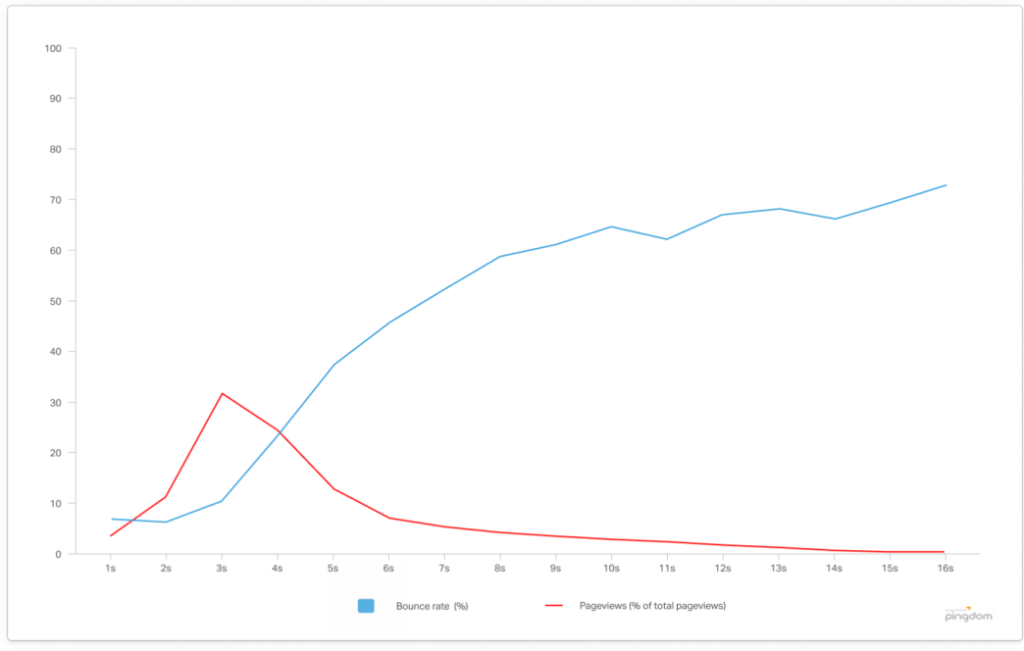
5. Minify CSS and JavaScript
Another speed optimization technique is minifying CSS and JavaScript files. This process removes unnecessary characters from code, reducing file sizes. You can use the Autoptimize plugin to automatically minify and combine your files.
6. Choose a Fast Hosting Provider
Not all web hosts are created equal. A good hosting provider offers fast servers optimized for WordPress. If your current host isn’t performing well, consider switching to a reputable provider like SiteGround or Kinsta.